Supermail 2 Webnative Basket Plugin allows to use Supermail 2 with any third party application that supports Webnative plugin architecture (Exhibit, Marquee, EZX, etc).
In order to use it, you first must install and configure Supermail 2. Either as part of Elegant 6 or as a standalone application.
Installing standalone Supermail 2
- download the software:
wget ftp://ftp.napc.com/dist/napc/products/Supermail2_0-current-x.x.tar.gz
- un-archive the package:
tar -zxvf Supermail-x.x.tar.gz
- Make sure you have "root" privileges to run the installer.
- Make sure that install folder permissions allow you to execute installer. Run command:
chmod -R 0755 /path/to/installer
- Go to Supermail-x-x folder and run:
./install
.png)
- Select option 1 (Supermail 2 UI) to install Supermail 2.
Installing Supermail 2 Webnative Baket Plugin
NOTE: The plugin MUST be installed on Webnative server
First make sure your Webnative server meets the following requirements:
- Apache version 2.20 or higher
-
PHP version 5.2.0 or higher with the following modules installed:
a. JSON To install:
yum install php-json
c. CURL To install:yum install php-curl
d. Webnative version 16.0 or higher
If some of the requirements are not met, installer will inform you about it.
You can install the plugin in two ways:
A. Use Supermail 2 standalone installer on Webnative server (as described above) and select option 2 (Supermail 2 WN Plugin) in the installer menu
B. Get the plugin directly:
- download the plugin:
wget ftp://ftp.napc.com/dist/napc/products/Supermail2_0-currentSupermail_Webnative_Plugin.zip
- un-archive the package:
unzip Supermail2_0-currentSupermail_Webnative_Plugin.zip
- Make sure you have "root" privileges to run the installer.
- Make sure that install folder permissions allow you to execute installer. Run command:
chmod -R 0755 Supermail_Webnative_Plugin
- Go to Supermail_Webnative_Plugin folder and run:
./install
- Follow the instructions.
NOTE: When asked to copy and paste Supermail 2 "Security key" you need to go to your previously installed Supermail 2 application (http://example.com/elegant6/supermail or http://example.com/supermail for example), log in as nativeadmin, open settings and go to Security Key tab:
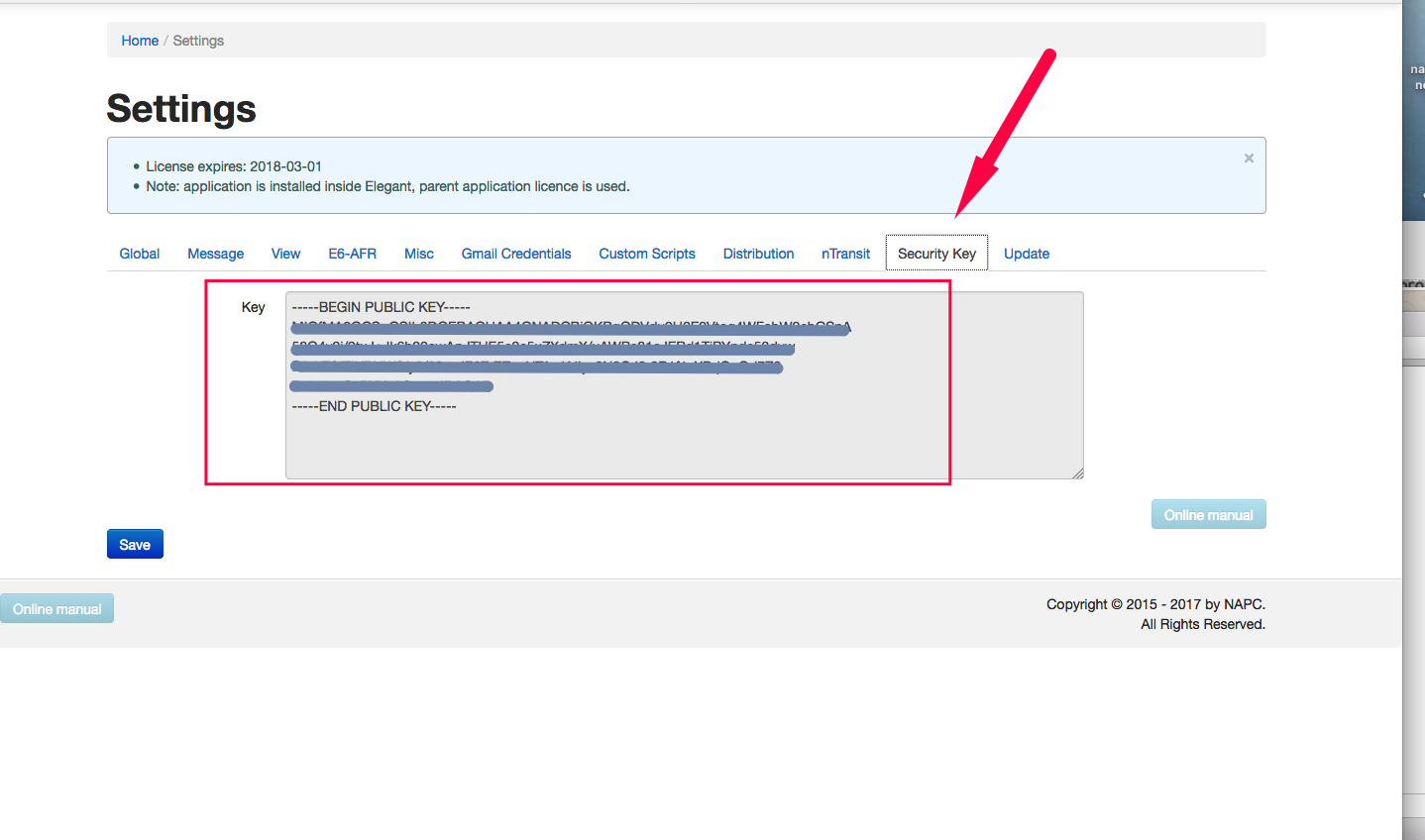 You need to copy the entire Security Key, including "-----BEGIN PUBLIC KEY...." and "END PUBLIC KEY-----" lines.
You need to copy the entire Security Key, including "-----BEGIN PUBLIC KEY...." and "END PUBLIC KEY-----" lines.