You can use the Side-Bar, Browse tab to navigate quickly down a folder structure utilizing the Folder turn-down arrow. As you turn down folder arrows, it will display a listing of sub folders, and so on, as you turn down deeper. Click any listed folder to jump to it’s contents in the Main Display. The Side-Bar Browse navigator does not list assets, only folders.
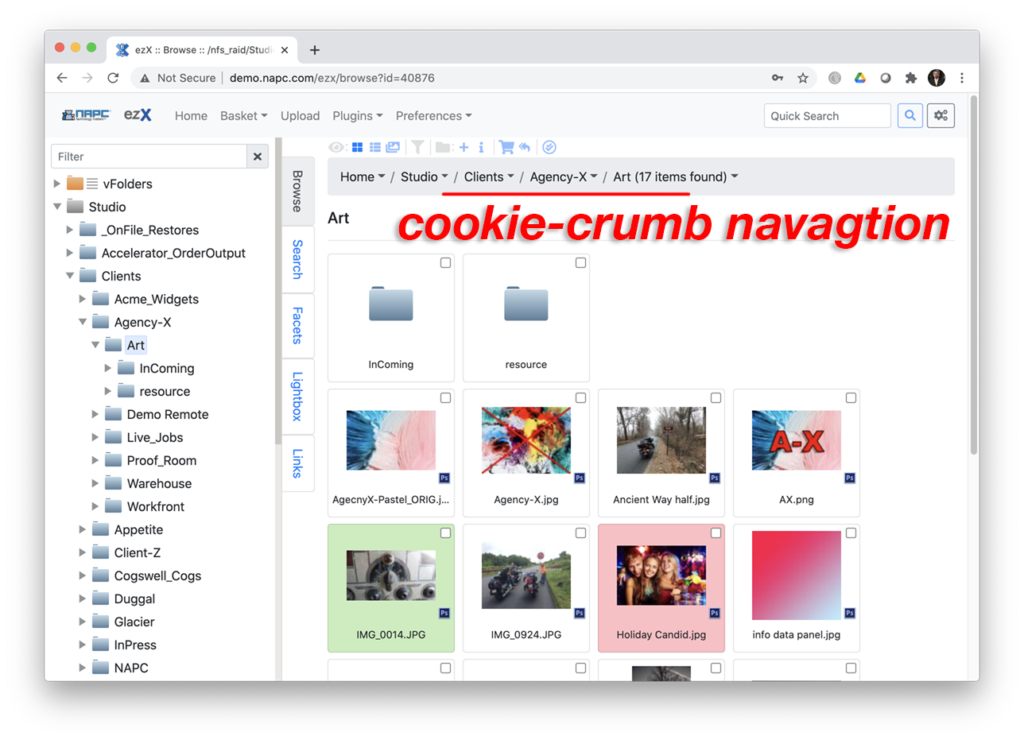
In the Main Display you can click folders to navigate deeper into the structure. As you navigate through folders there is a cookie crumb trail of the current path you’ve navigated into. ezX also has a cookie crumb navigation short cut. Each Folder name in the cookie crumb has a ‘down arrow’ and when you click it, you’ll get a listing of that Folder’s sub folders. Select any one of the listing to back jump into that Folder in the Main Display area.
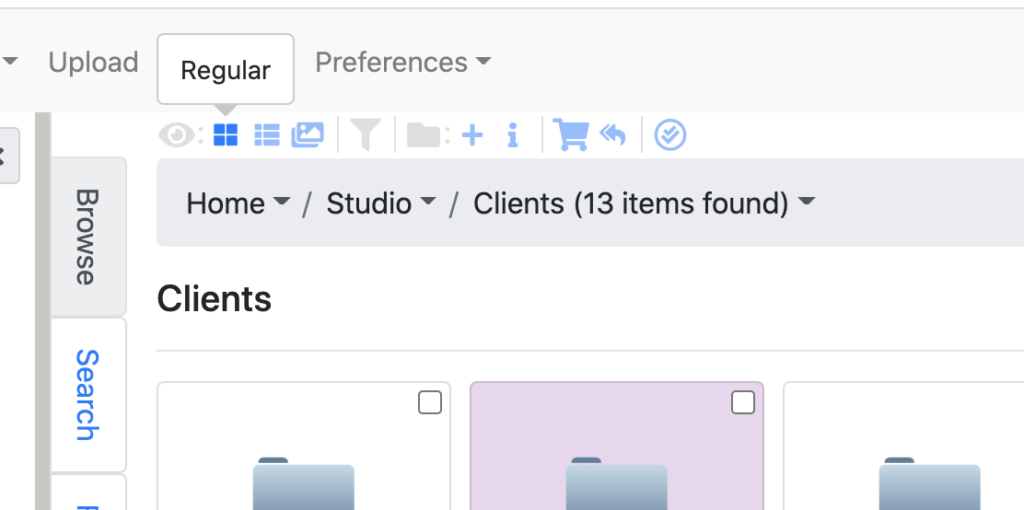
The Function Tab display is dependent on the User Permissions assigned by the administrator. Each active icon has a tool-tip on mouseover. The greyed-down eyeball section is to activate different Views. Regular, List and Gallery.
- The Funnel icon is a Filter for the active Main Display.
- Folder icon, + to add a new folder and ‘i’ for metadata info.
- Basket icon, will navigate to the Basket showing current contents and list plugins.
- Double Left Arrow, Load All to Basket.
- X icon, to clear the Basket.
- Double Check in Circle, Check All. This will expand with Plus + and Minus – icons to add or subtract all checked Folders and Assets to/ from the Basket.
next page – Mouseover Asset Card