Virtual Folders, ( vFolders ) come in two varieties. Static or Dynamic. You can create simple Static vFolders from anything you can add to the Basket. It’s a saved listing of the Basket contents and that Static listing will not automatically change or update.
Dynamic vFolders are a ‘Living Collection’ based from searches with or without multiple Facets applied to parse the search to exactly the criteria you want.
Below in the Quick Search for FileName .psd, it returned 296 results. In the blowup between the Folder Icon and vFolders label, the ‘hash marks’ are a ‘Clickable’ link to Create a new vFolder. Also pictured is the Form for creating a new vFolder. Name will be the vFolder name and Description will be a mouseover popup. Icon is a personal display option, and in this case the Data Source is ‘Search’. Last is the Sharing options. If None is selected it will be a private vFolder ( admins can be assigned, per ezX Site ) and Chosen Groups, can be one or multiple selections based on User member Groups. Users can belong to multiple Groups.
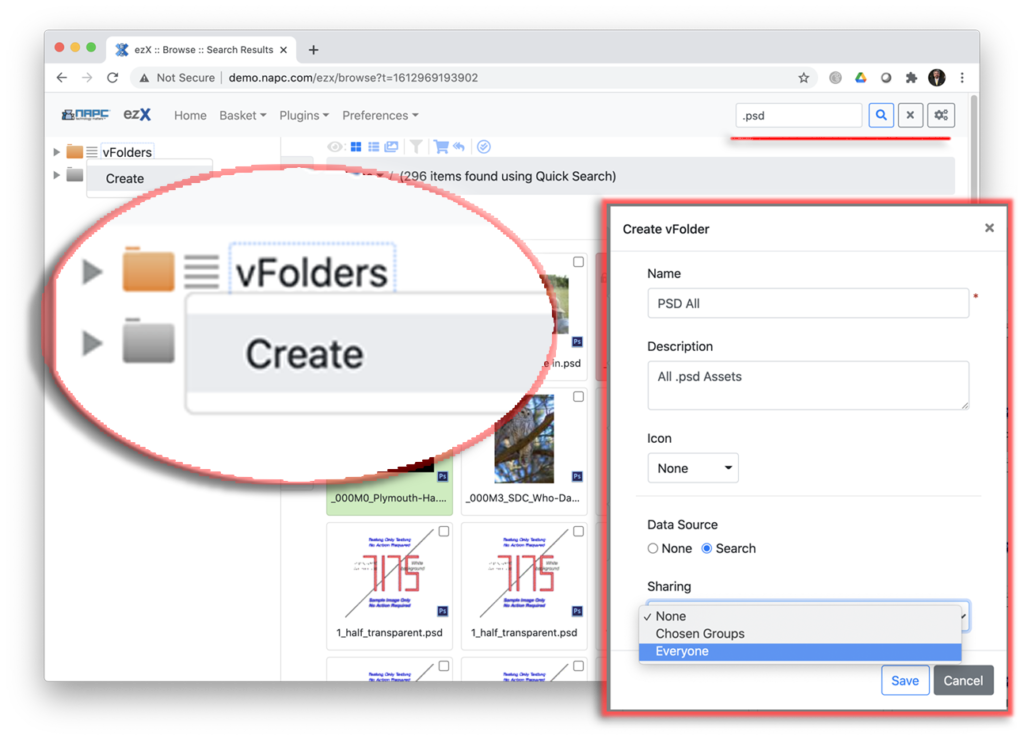
Looking at another example, ( clear Facets and search fresh ) search the same FileName .psd, Everywhere I have access to. This returned 296 results and then selected Faceted data field Client_Name = AcmeWidgets, total 66. Then selected the Faceted field, Asset Status = Approved, total = 6. This Faceted search result will be used to created another vFolder.
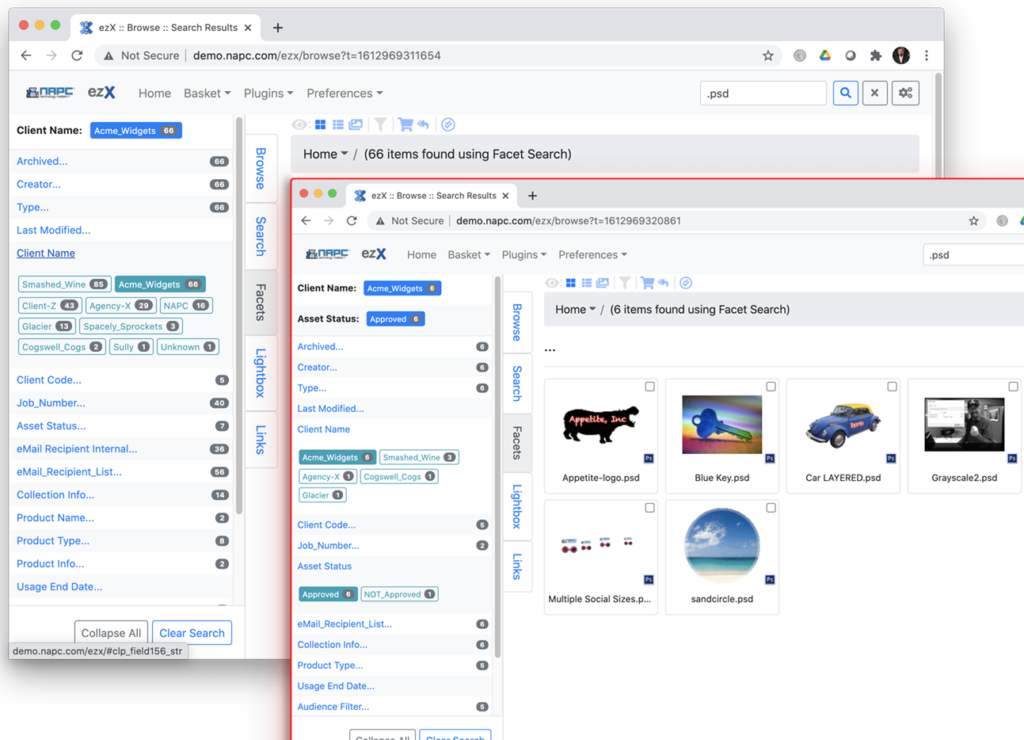
When I create this second vFolder I’m using the vFolder turn down arrow to see a listing and by Clicking the ‘hash marks’ on the existing ‘PSD All’ I’m going to create a sub vFolder. You can see in the Create vFolder form I now have an additional sharing option. Inherit. This will Inherit the sharing permissions from the Parent vFolder.
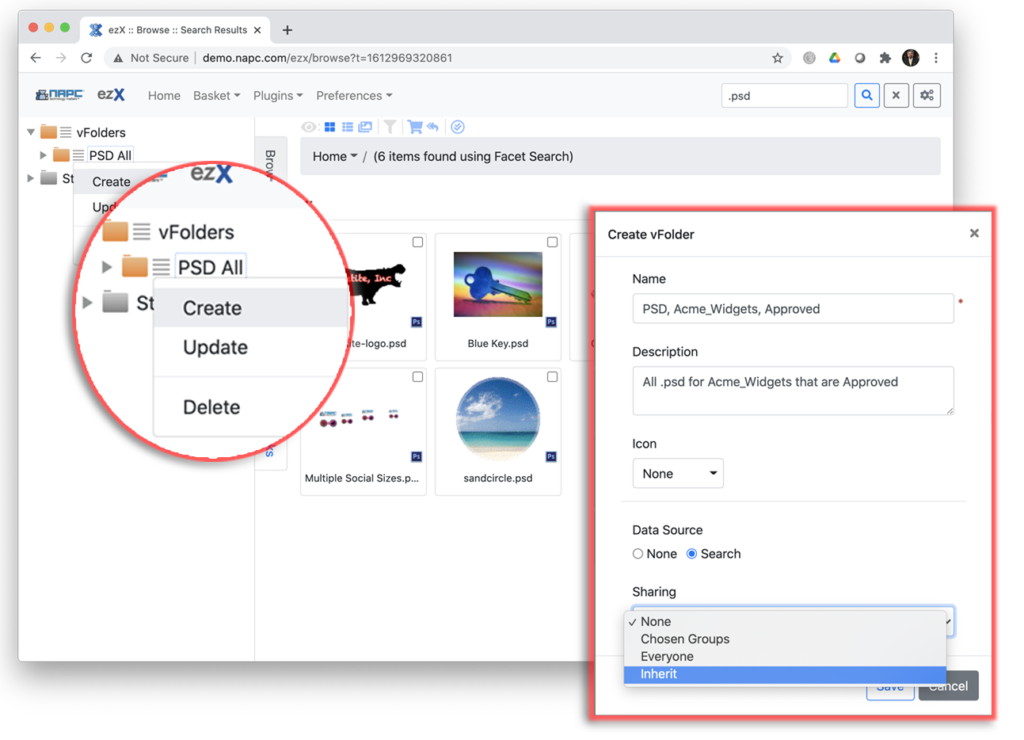
If I add another .psd file into the Acme_Widgets client folder ( I have a Trigger that runs setdatafield Action to assign the client name value ) and I also set the ‘Asset Status’ to Approved, do you know what happens to my two new vFolders? The correct behavior will be both of these vFolders will grow by one more asset. The first, ‘PSD All’ because it matches .psd in the Filename. The second vFolder ‘PSD, Acme_Widgets, Approved’ ( see my saved name in the pic ) because it matches the three criteria, Filename = .psd, Client_Name = Acme_Widgets and ‘Asset Status’ matches Approved.
Both type of vFolders, Static and Dynamic, can be saved Privately, or to fellow Group members or to Everyone that has vFolder access. Sub vFolders have the additional option to Inherit sharing permissions.
I have one more extremely useful vFolder example to show you. Almost everybody uses expiration dates of some kind. Be it, a Talent License date or the built in Asset Timer using the usage_end_date to Watermark and lock down expired assets.
I created a vFolder with the Side Bar Search, which is the non-Solr search, so no Facet displays in the results. Search criteria was ‘Usage End Date’ – In The Next – One Year, and it returned 12 results. Created a vFolder called ‘Expiry One Year’.
But I wanted a sub vFolder from this for 3 month Expiry by client name. Usage End Date – In The Next – 3 Months, returned 9 results. But I further refined by adding another layer with: AND, Client Name – Is Exactly – Acme_Widgets, for a total now of only four.
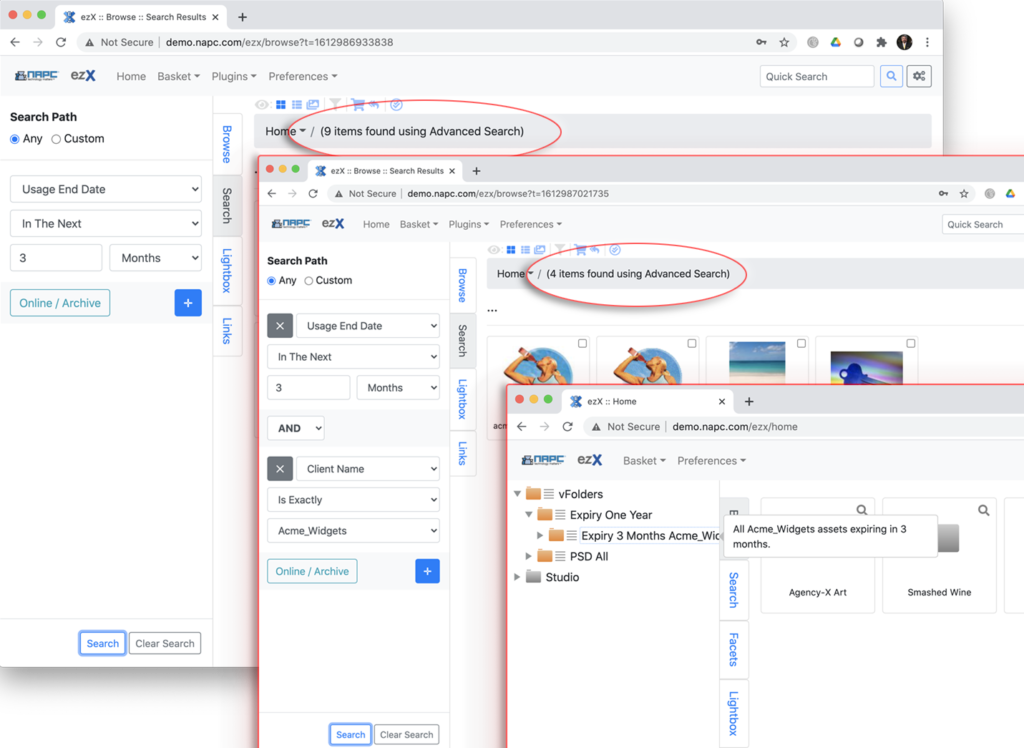
Now this vFolder will stand unattended, but it will constantly be refreshed as older assets cycle out and newer expiring assets cycle into the matching criteria. You can use these concepts to build your own vFolders. Hero shots, retouching collections by user assignment, or Group, special projects, kickoff campaigns… A multitude of practical uses.