No-Login Uploads, for any file type and Folders. Mobile enabled/capable by default.
Theory: Simple and powerful upload ability without the need to login. You can give it out to your Clients for super simple drag and drop uploads that retain folder structures.
EZup could be based on Client volumes or Globally for any purpose.
The EZup plugin lets end users upload folder structures with sub folders containing assets and apply metadata for each upload without logging in. Each EZup session creates a separate timestamp folder containing the contents of the upload. The metadata entered is applied to all of the assets throughout. Metadata is applied to assets only, not the folders themselves. When you drag a Folder into EZup you will only see the assets, but the Folder structure is retained on the Xinet server.
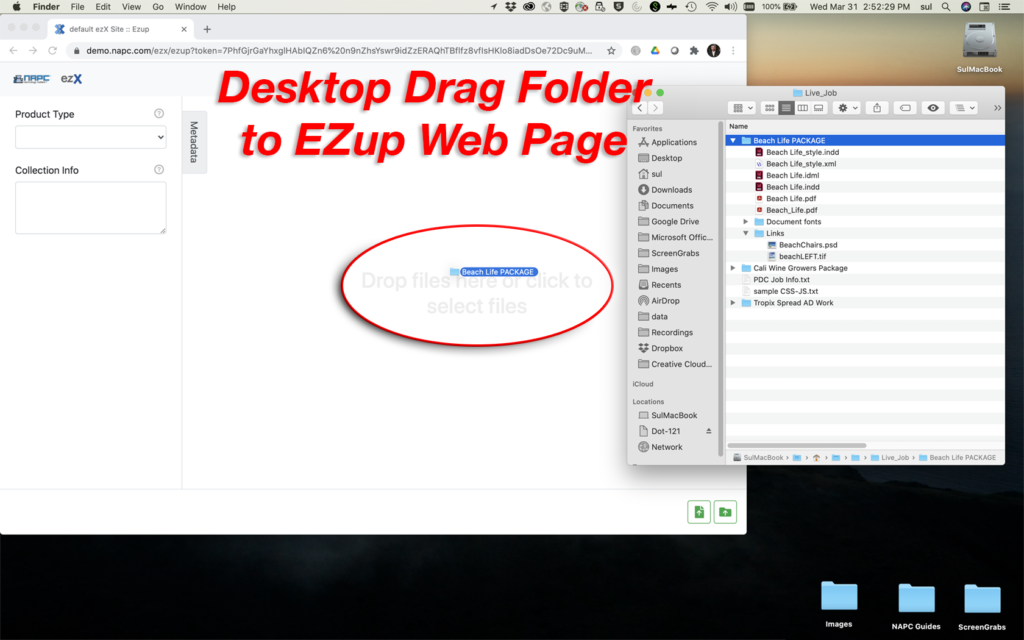
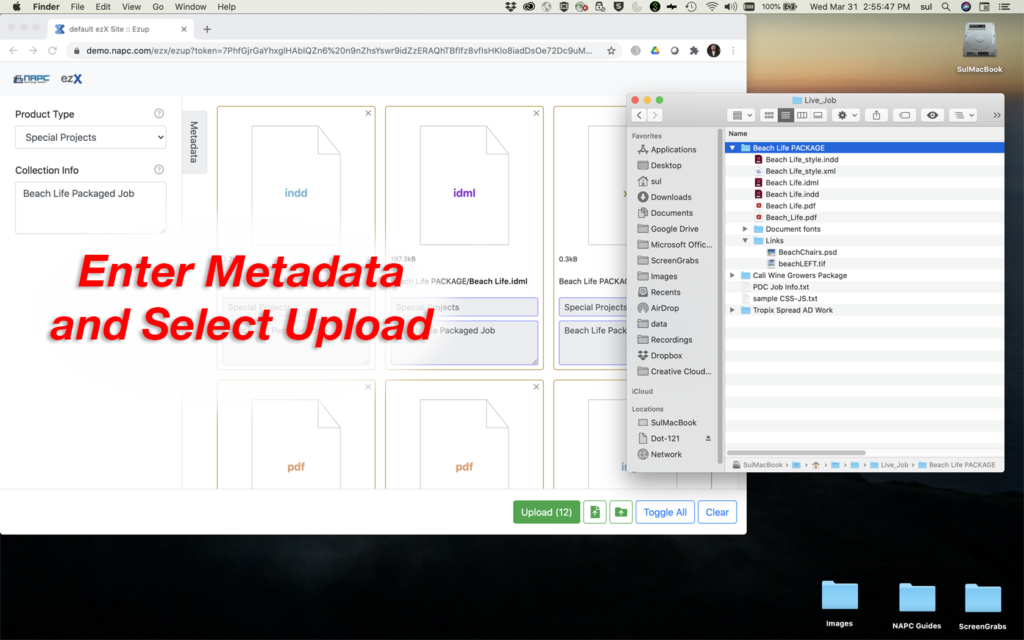
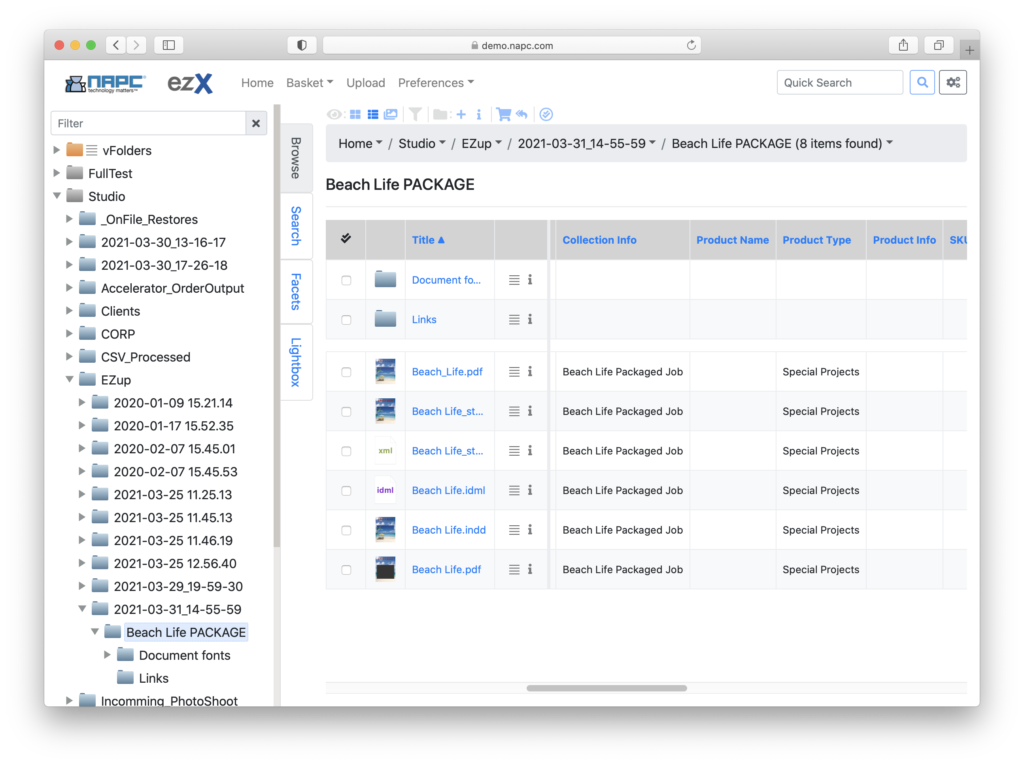
You can see the EZup result in the picture above. This is the ‘List View’ as an actual logged in user from another browser. Within the time-stamped Folder created by EZup is the contents of the complete Folder structure with assets and sub folders. The two data fields have the input values applied to the assets but not the folders.
Invisible to the end user, EZup is running as a proxy user. Within ezX Admin, Site-name, Plugins configuration, you will need to assign the ‘Username’ and ‘Expiration’ in order to Generate a web link. The Username entered needs to have Web Volume permissions of, “Allow Uploads” and “File Management” assigned.
We do not actively validate the username entered nor that its Volume permissions meet this criteria. You must Test the generated link before releasing it.
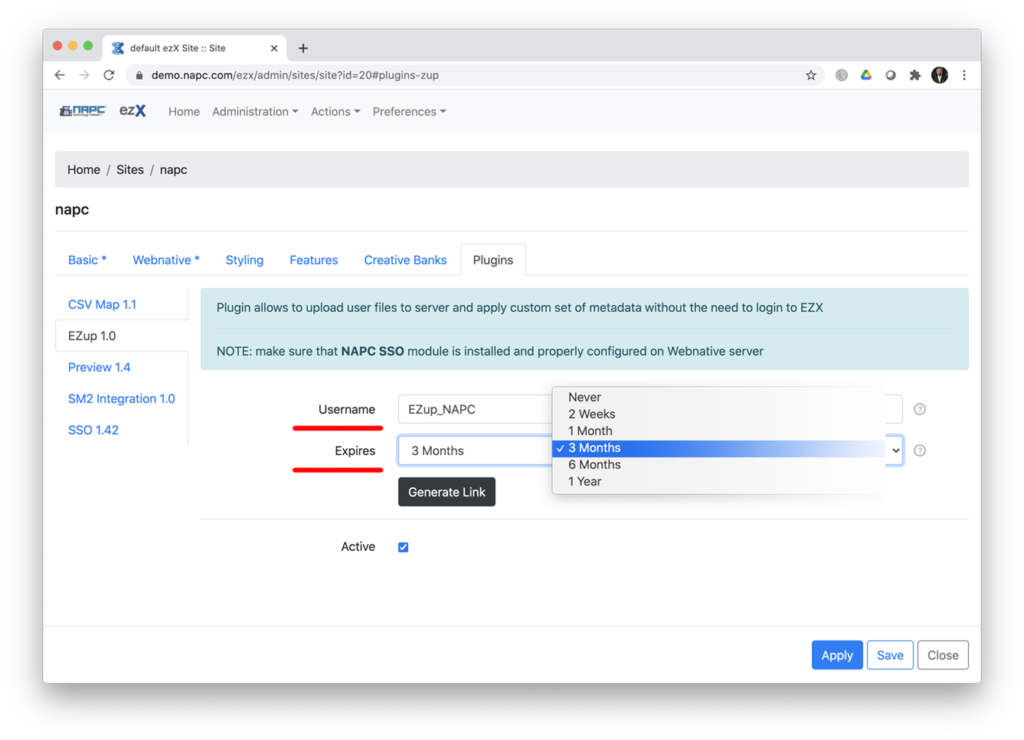
Expiration options are from generation of the link in Weeks, Months, Year or Never. (no expiration)
The web link generated is rather long, but you could then generate a much smaller Bitly Link from it as desired to email to users.
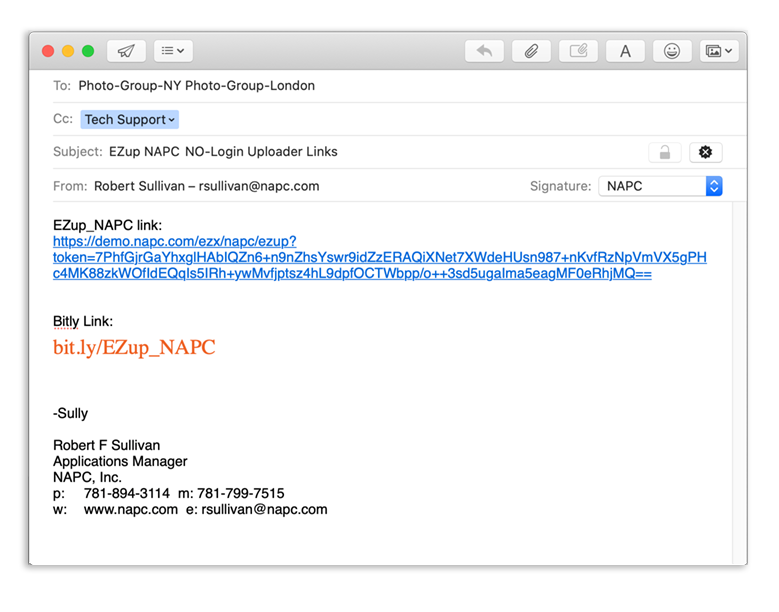
Caveats:
- We do not validate the Username entered in any way. Always test the resulting link.
- Apache SSO module is required.
Best Practice:
EZup creates a timestamp folder as a separation method from each upload session, preventing overwrite conflicts for same named files ( logo.jpg ), thus the ability for one all encompassing global EZup link. If you need to create multiple EZup links we’d recommend doing it by ezX Site with a specific Username for each site.
EZup links to the Site it’s created in and will display that Site’s branding. Your own corporate branded Site could use a general global EZup for all usage. But if you need EZup for multiple Clients with their own branded sites you’ll need to generate EZup links specifically for them within each branded Client Site.
Case in point, I have two Client accounts, Client-Z and Agency-X and both have a branded ezX Site and their own parent folders within my Studio Volume.
/Studio/Clients/Client-Z and /Studio/Clients/Agency-X
So in my case, I’ll make EZup’s from these Sites with dedicated specific Usernames. Specific usernames make it easier to manage in the future and it allows you to assign different metadata settings to each.
EZup_Client-Z, is the username for the Client-Z site with their branding, uploading into /Studio/Clients/Client-Z/EZup
EZup_Agency-X, is the username for the Agency-X site with their branding, uploading into /Studio/Clients/Agency-X/EZup
EZup_NAPC, is the username for my NAPC Corporate site with my NAPC branding, uploading into /Studio/CORP/EZup
These upload paths are assigned to the user within nativeadmin Volume settings and must include “File Management” and “Allow Uploads”.
With different Usernames per Client site, I can also control different metadata needs through Template Permission assignments.
Where Client-Z may require metadata fields, eMail_Address (required) and Project Name (optional)
but Agency-X only wants Product_Code, data.
So each could have their own data set or none at all. In my example the Template name is EZup and the Permission sets are named for the corresponding EZup username.
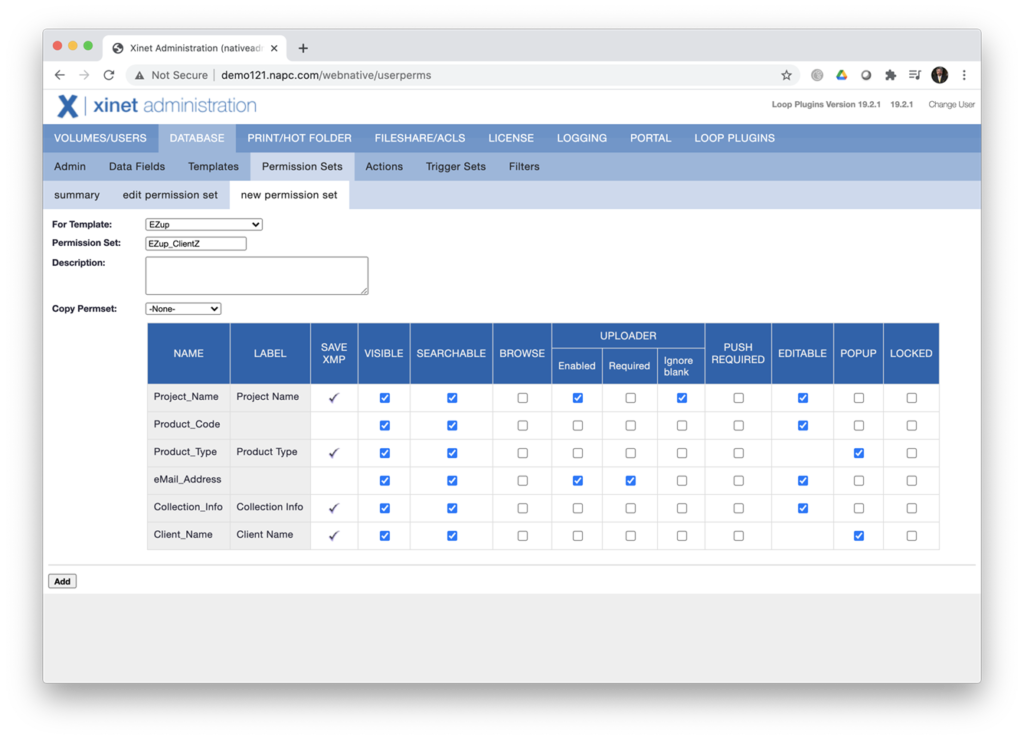
My own Corporate EZup is for general end users that may not have their own branded Site.
Or perhaps you may want to just use your own Corporate branded ezX Site for multiple applications. Clients A and B and Photographers in regions New York and London. Simply create the use’s in AD or nativeadmin and assign these users a Web Volume path for Uploads.
EZup_Photo_NY, is the username going to my Corporate site, uploading into /Studio/CORP/EZup/Photography_NY
EZup_Photo_LON, is the username going to my Corporate site, uploading into /Studio/CORP/EZup/Photography_London
or one common upload path, /Studio/CORP/EZup, because every EZup session creates a timestamp container folder to separate one upload from another.
Either way with a common upload path or their own, there’re all using the Corporate Branded EZup.
It’s a little more work in the front end for the Admins creating multiple users with multiple upload paths, but it’s easy to sort through for the Xinet Production / Creative groups using the uploaded assets.
Also now in the Xinet Web Logs, you can easily report on uploads by the names assigned to each EZup link.