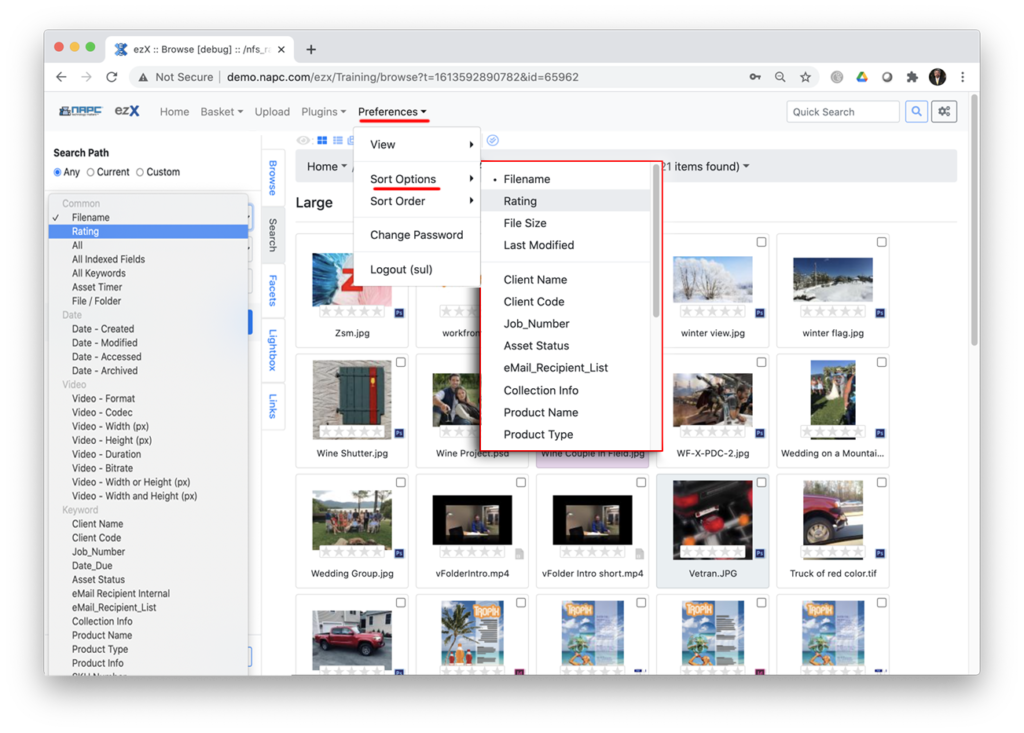Within the Features tab are settings for the Advanced Search, which is the Side Bar search. To turn off an option simply deselect it. As you make these changes, you can just refresh a logged in user view to see these changes after being Applied.
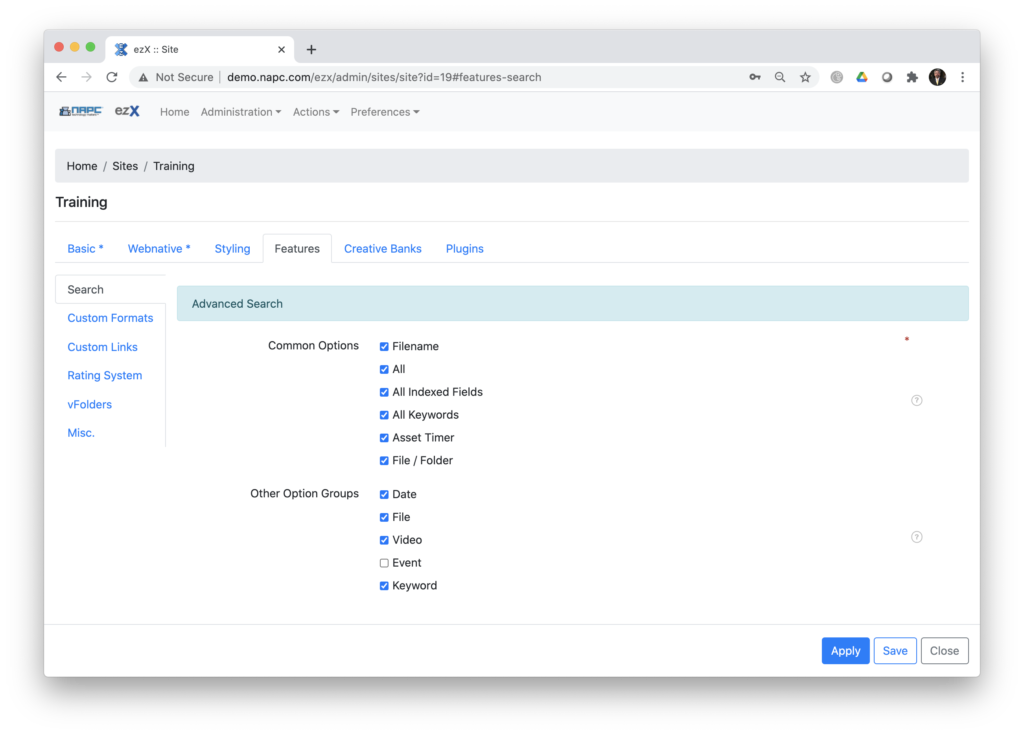
Custom Formats is a powerful option because you can assign a Dedicated User to perform the download where a user may not have Custom Download permission. This is basically assigning a Proxy user to perform this CIO download in the background.
If the user MarySue doesn’t have download or CIO rights, she can still utilize this Custom Format option. The logs will show this download being done in the name of the Dedicated User assigned.
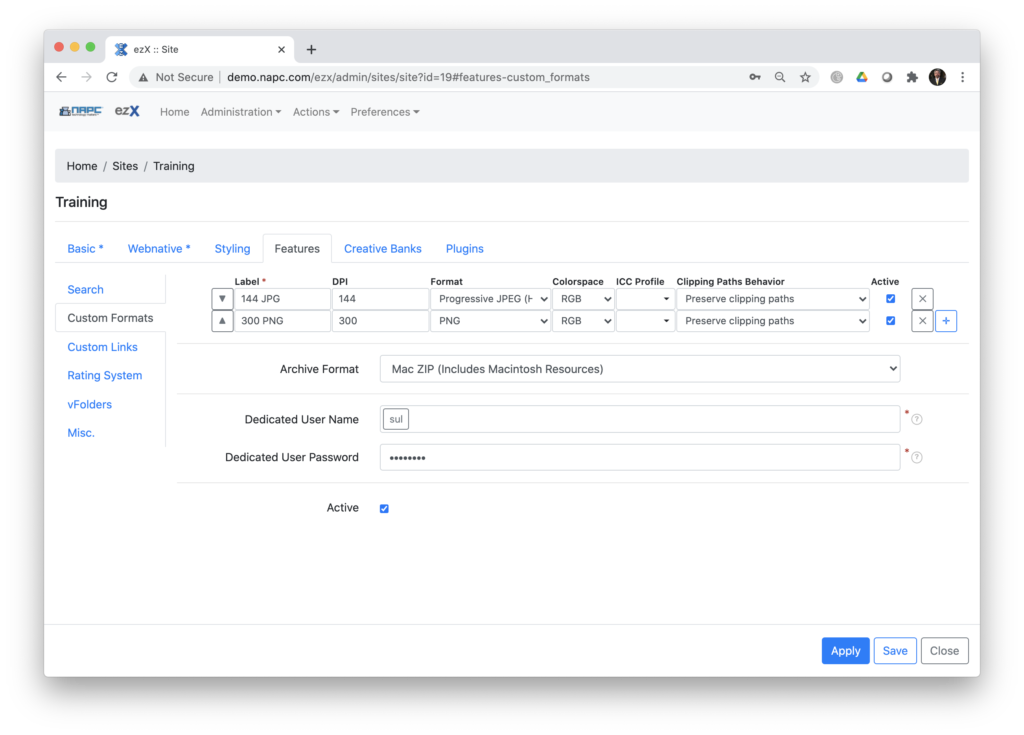
To add a custom format, click the + plus button, select all of the options and Apply or Save. You can select Activate or Deselect Activate to turn on-off.
Depending on the Styling Appearance, the Links Tab can be seen at the login, or Home / TopLevel, the Browse or even MView.. You could have a link to your corporate server, a sister site or even an email address.
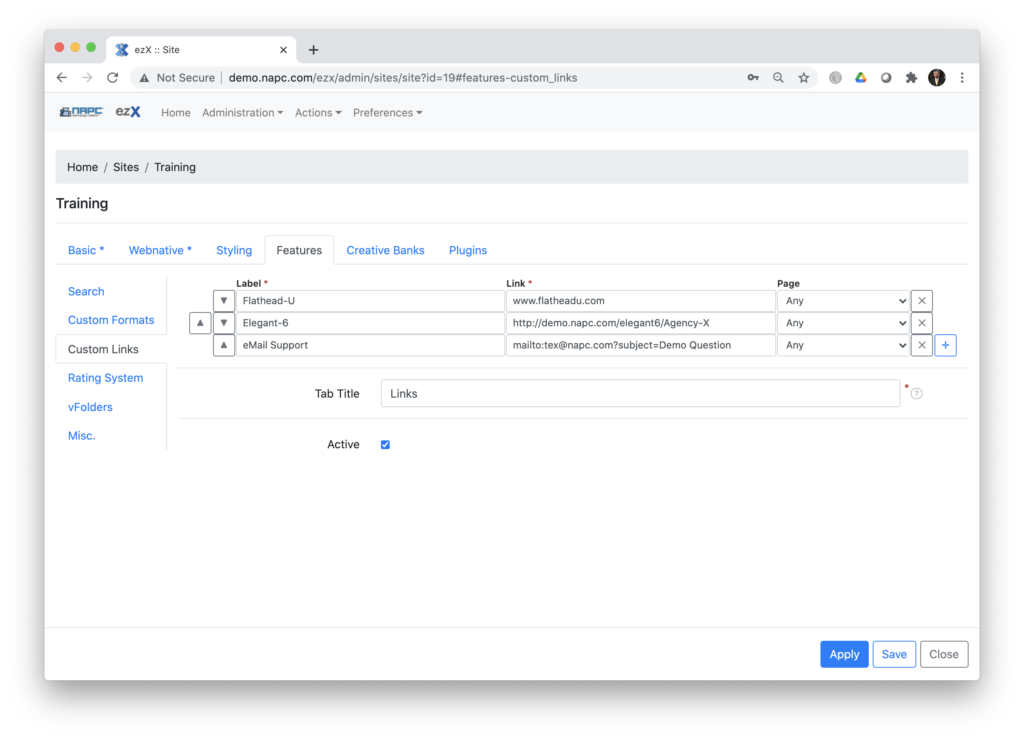
Rating System is a five Star rating and there are three data fields to make this work. Rating, Votes, and Points. The data field ‘Rating’ is a Floating field type with the default size of 14 digits, with two decimals. If you make this field a Facet, display type should be ‘Value’. The Rating field is displayed in ezX as a series of five Stars beneath an asset in the Regular View. The other two fields, Votes and Points, are 4 Byte Integer field types.
When you select a Star value from one to five, it registers as one Vote, with the number of Stars selected adding to the Points total, which is averaged as the total Stars to display. In the Rating System screen shot there is a mouseover tool tip telling you that the Rating field permissions should be ‘search’, ‘browse’ and ‘edit’. Tool tip for the other two fields declares ‘edit’ requirements. All three of these fields are actually hidden from the user in the metadata edit window by design, to prevent bad calculations.
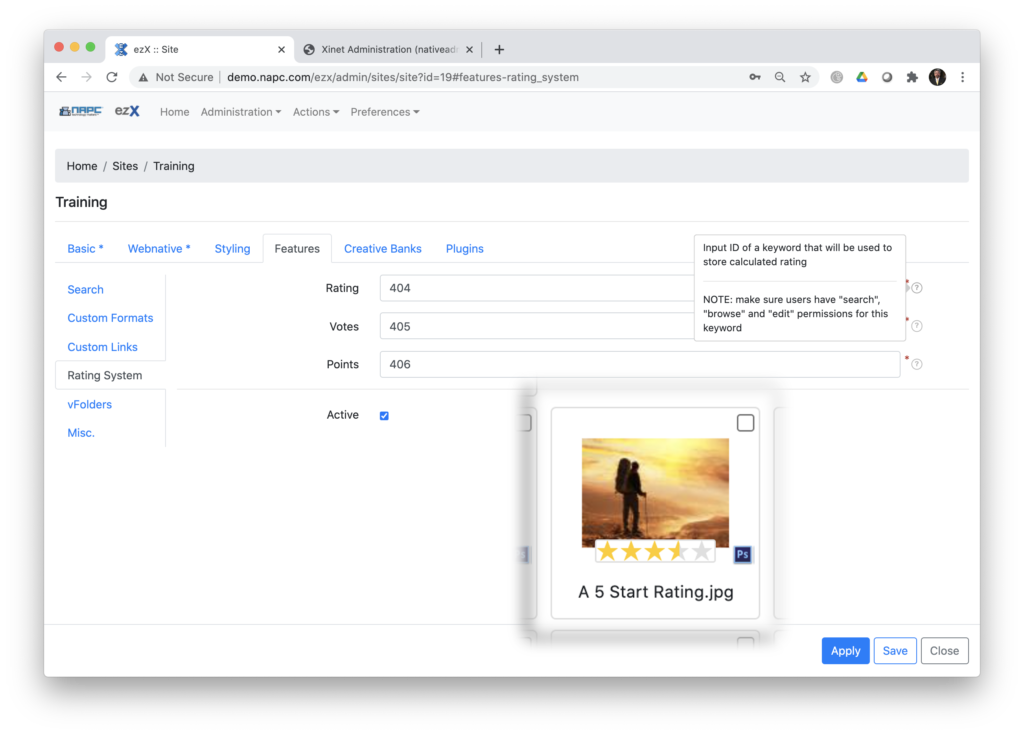
In the Rating System picture overlay, the asset shows three and a half Stars. This display value was derived at by 2 Votes. One user selected 2 Stars and another user Voted 5 Stars. Total Points is seven, with the 2 Votes and an average of 3.5 Stars.
The cautionary tail here is that this Star calculation only works in Activated, ezX Sites. If you log into a non-Activated ezX site, or an E6 or Marquee Portal site you would have access to edit these three fields manually and the calculation is not performed.
When you activate the Rating System in an ezX Site, the user also gets more options for Sorting and Searching. Sorting Options now shows Ratings and the Advanced Search in the Side Bar shows Rating as a Common Search Option.