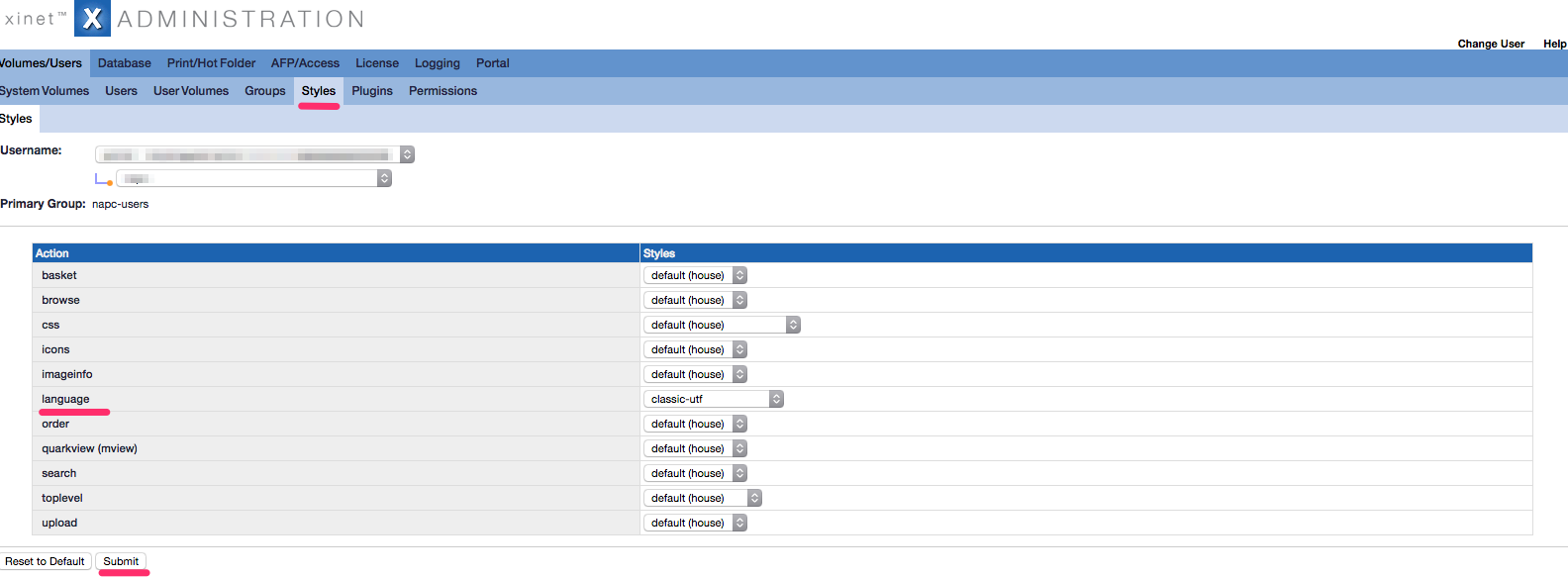Localization settings
Configured localization settings in you browser will change the Date format of your files in Elegant 6, for example if you set Russian language, browser configure Date format in Elegant 6
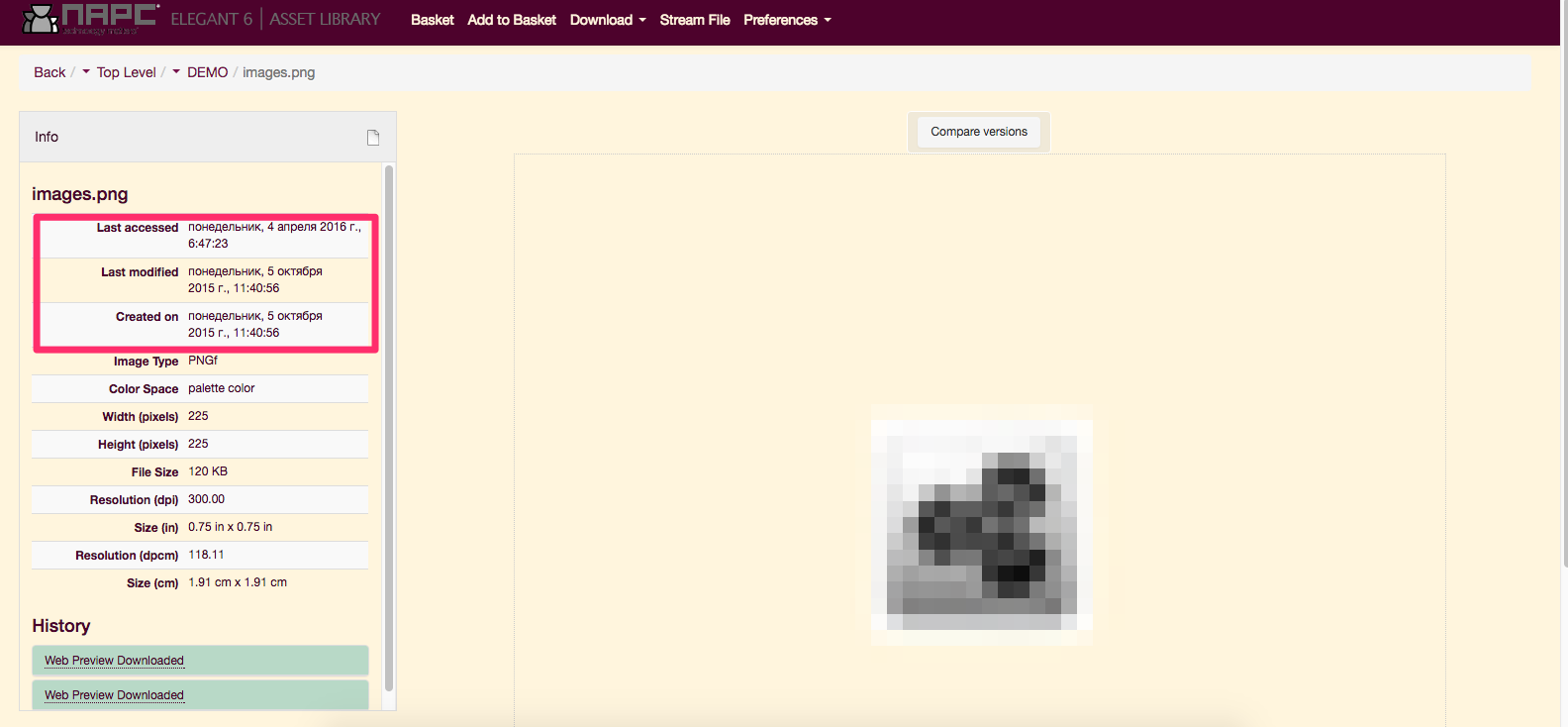
For Coogle Chrome browser
- Go to your chrome settings Advanced settings tab
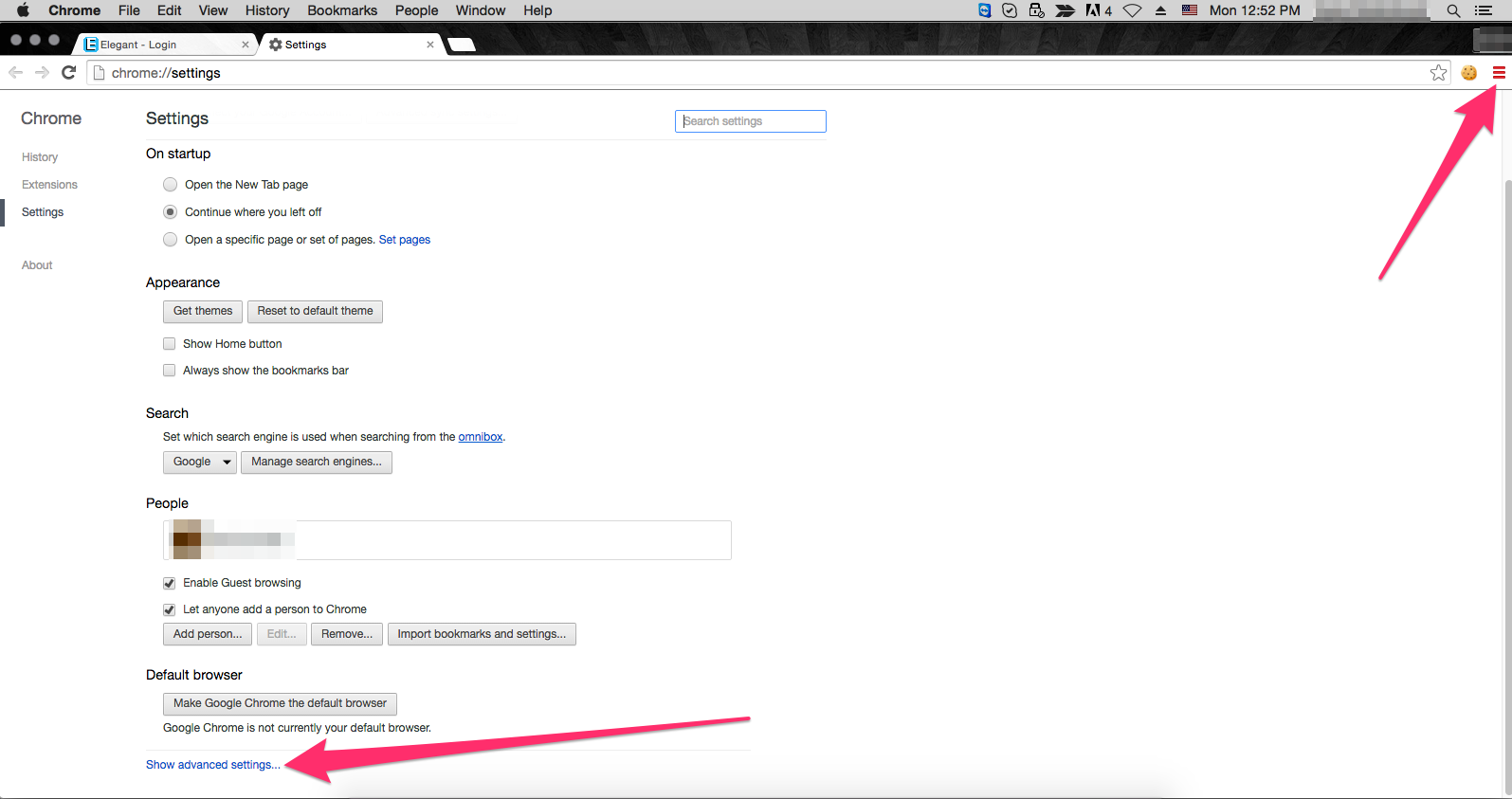
- Pick Language settings menu

- Click Add to open Languages list
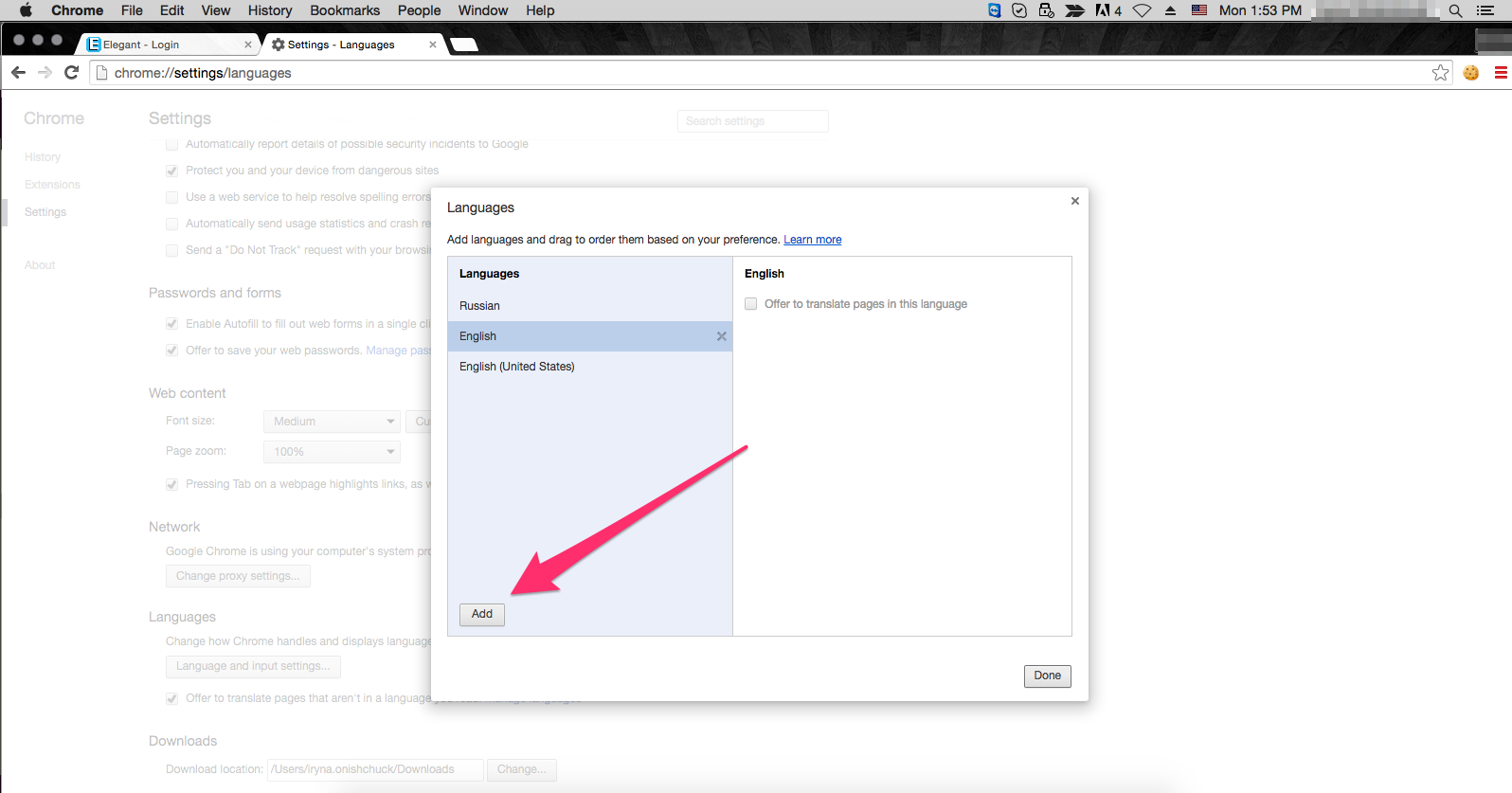
- Pick language you need from the dropdow list and click Ok

- click Done to save added language
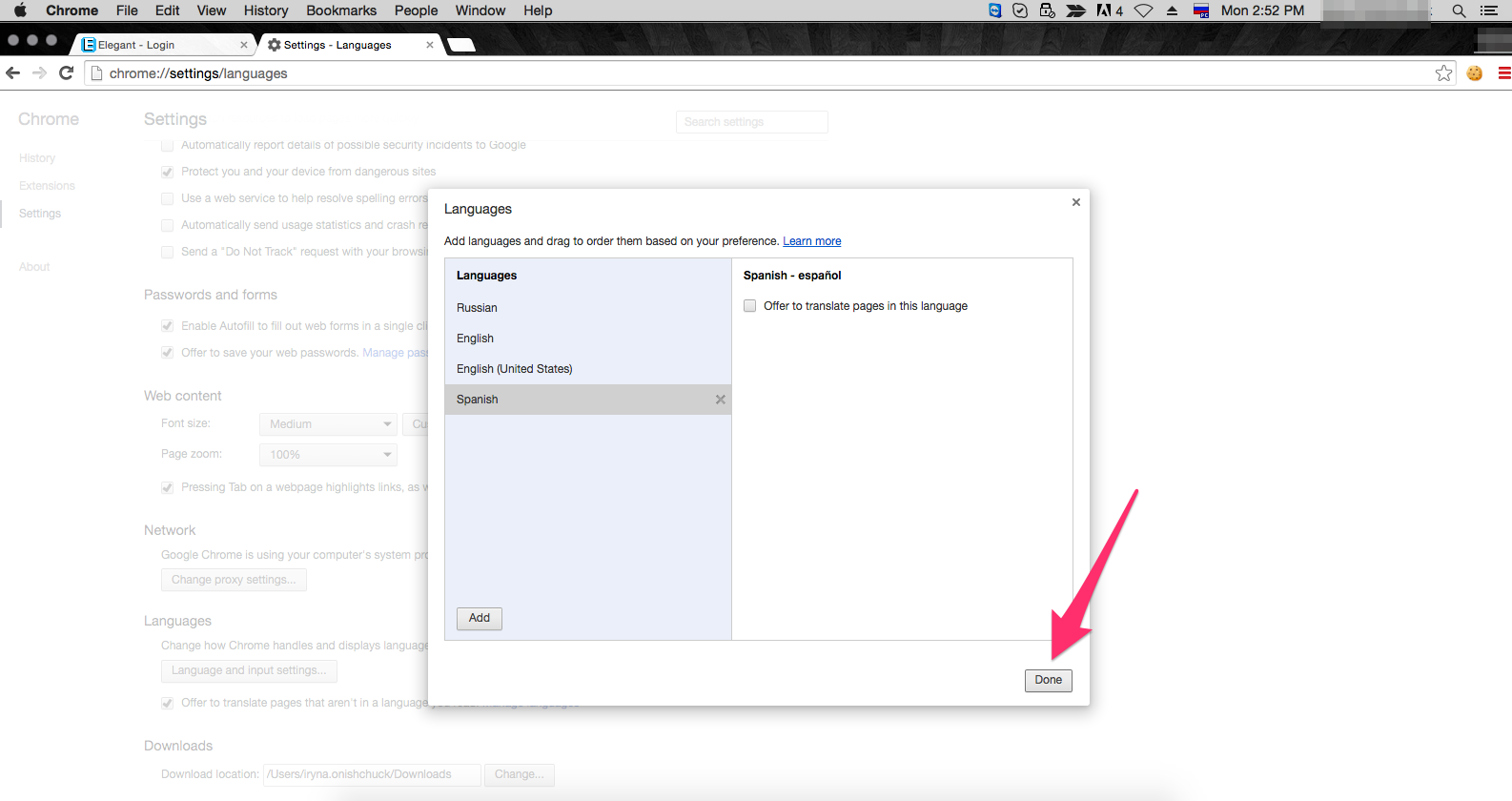
Relogin from Elegant to see the changes
For Firefox browser
- Open Firefox browser and choose Preferences settings

- Select Content tab and click Choose button near Languages settings
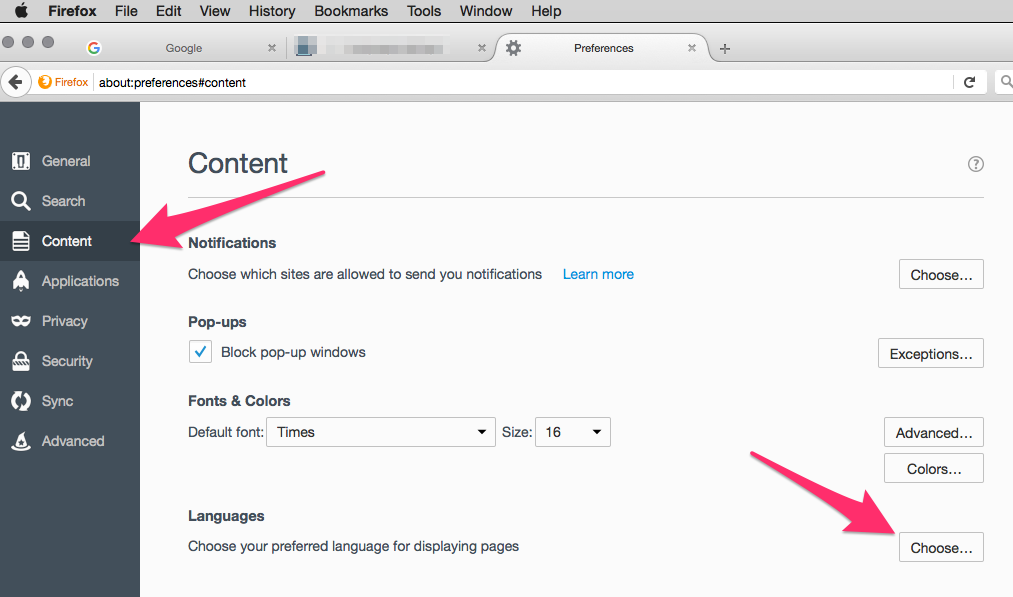
- Select language from the list, click Add and confirm your selection with Ok

Relogin from Elegant to see the changes
For Safari browser
- To configure Safari language settings, you need to go so MAC System Preferences menu and pick Language and Region menu
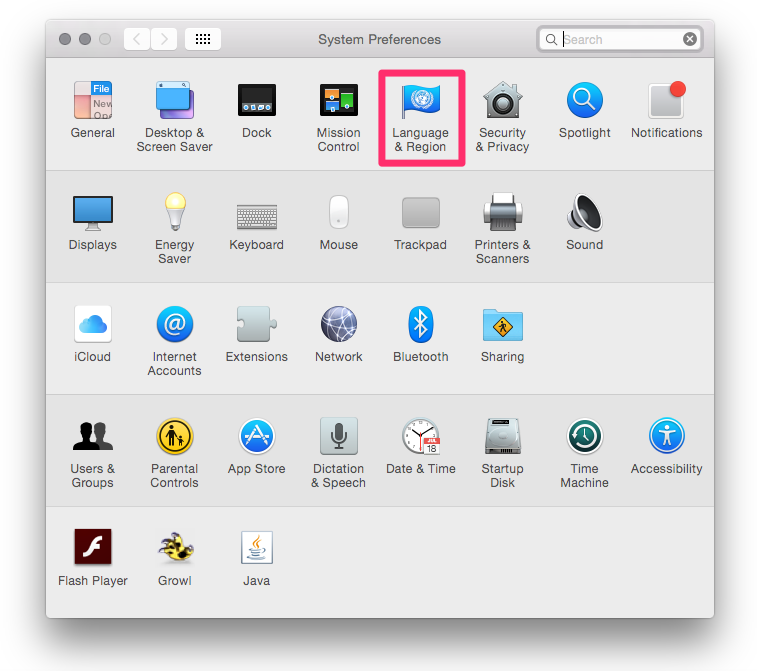
- Click Plus to choose needed language from the list or click and drag the chosen language to the beginning of the list on the side bar. Restart the system.
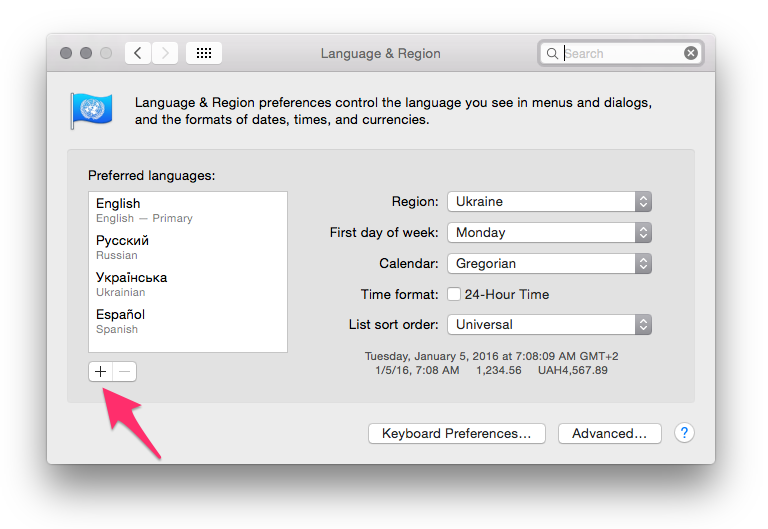
Language settings
To configure specific wording in Elegant 6, go to your Webnative -> Styles and choose needed language from dropdown list, then click Submit