Users
In this video you'll find step-by-step instruction for the Users tab:
In the Users tab you can see the list of existing users. WebNative users will be added to this list automatically after first login to Elegant 6. The managing tab allows to Update the information of existing users or Create new one.

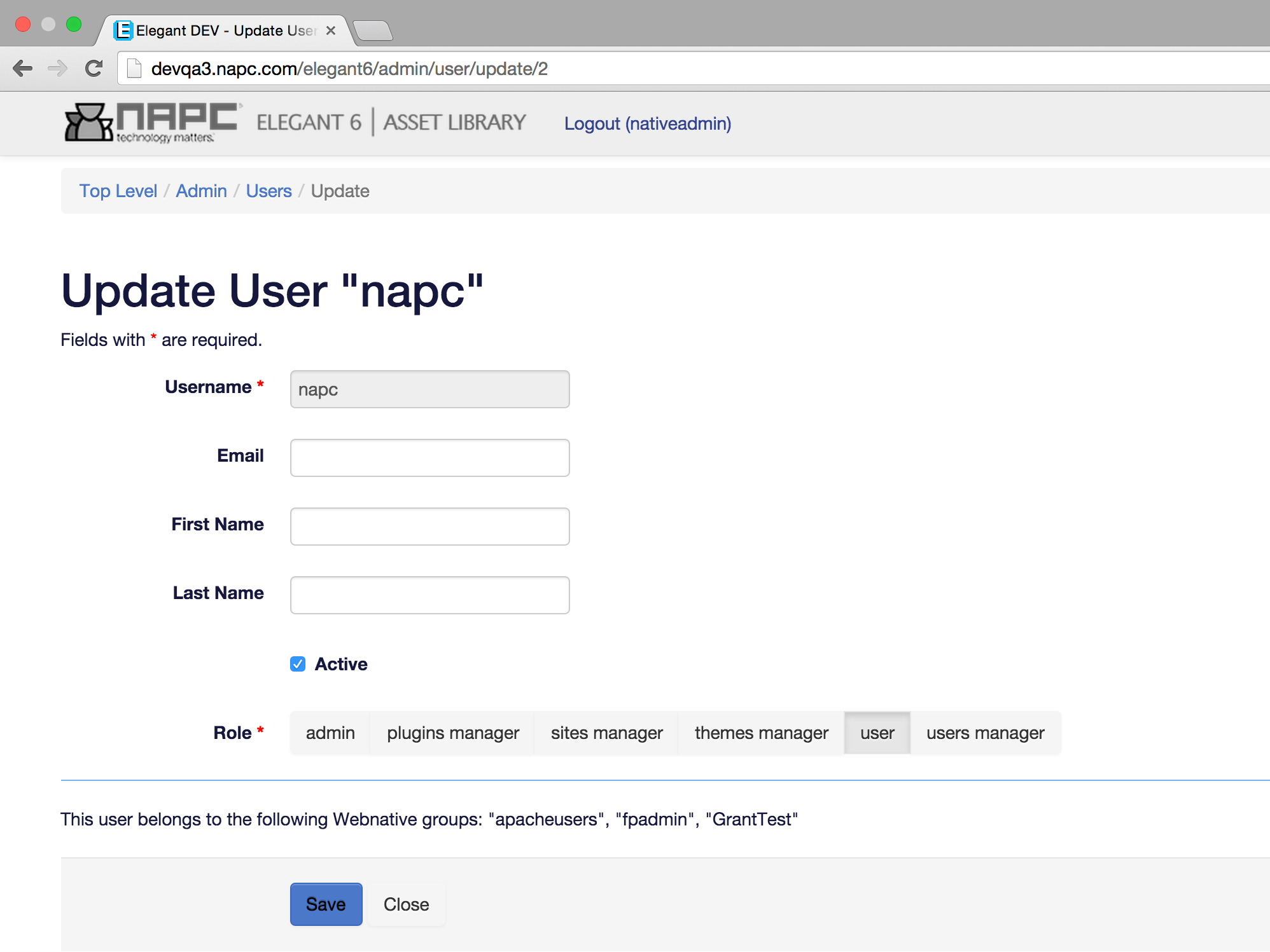
Update User menu permits you to change the user info. Unchecking “Active” checkbox will disable the user in Elegant 6. You can give end users some Sub-admin role. For example: activation of "site manager" will give this user the rights to Create or Edit sites like nativeadmin.(But without giving them the nativeadmin password). You can also assign user roles though Webnative user groups. Create a Webnative user group with one of the following names: "e6 admin", "e6 plugins manager", "e6 sites manager", "e6 themes manager", "e6 users manager" and add a user to this group. Elegant 6 user will automatically receive corresponding role.


Don't forget to save the changes and re-login.