Configuring Elegant 6 to work with virtual hosts (example).
Let’s assume, you have two fully configured virtual hosts for your server:
cars.example.com
planes.example.com.
-
Make sure both their “DocumentRoot”s point at the folder where Elegant 6 is installed (like /var/www/html/elegant6);
- If everything is correct, you will see the same Elegant 6 interface when navigating to cars.example.com or planes.example.com.

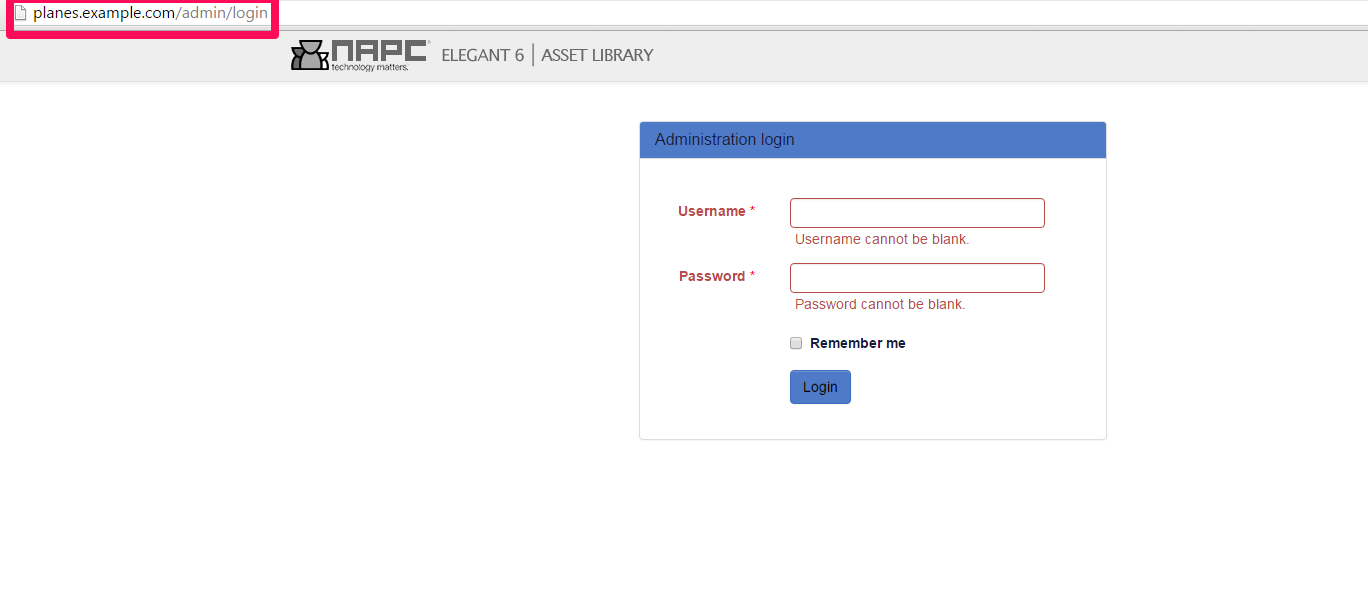
-
In your Elegant 6 go to Admin -> Sites -> Create and create a new site named “cars”
- Make sure that “Host” filed value is: cars.example.com (corresponding virtual host).
Note: any of the protocols (http, https, etc.) should be omitted here.

- Repeat steps 3-4, but this time create a site named “planes” with value planes.napc.com in “Host” field.

- Navigate to cars.example.com and make sure that “cars” site is displayed,

then navigate to planes.napc.com and make sure that “planes” site is displayed.
Note: both cars.example.com/admin and planes.example.com/admin can be used to enter administration interface of Elegant 6.
