Creative Banks 5 Importing data from Creative Banks 4 to Creative Banks 5
Wednesday, May 2, 2018 5:00 AMImporting data from Creative Banks 4 to Creative Banks 5
You can import your Creative Banks 4 settings and users to Elegant 6 Creative Banks 5.
-
Make sure your Creative Banks 4 is updated to the latest version
-
Login to it and click “Export for CB5” button. This will download a zip file that contains all bank and user settings

-
Make sure you have Creative Banks 5 support enabled in your Elegant 6
-
Login to Elegant 6 admin interface and go to site settings “Admin > Sites -> {Some Site}”
-
Go to “Creative Banks 5” tab and click “Upload” button near “Import Bank” label
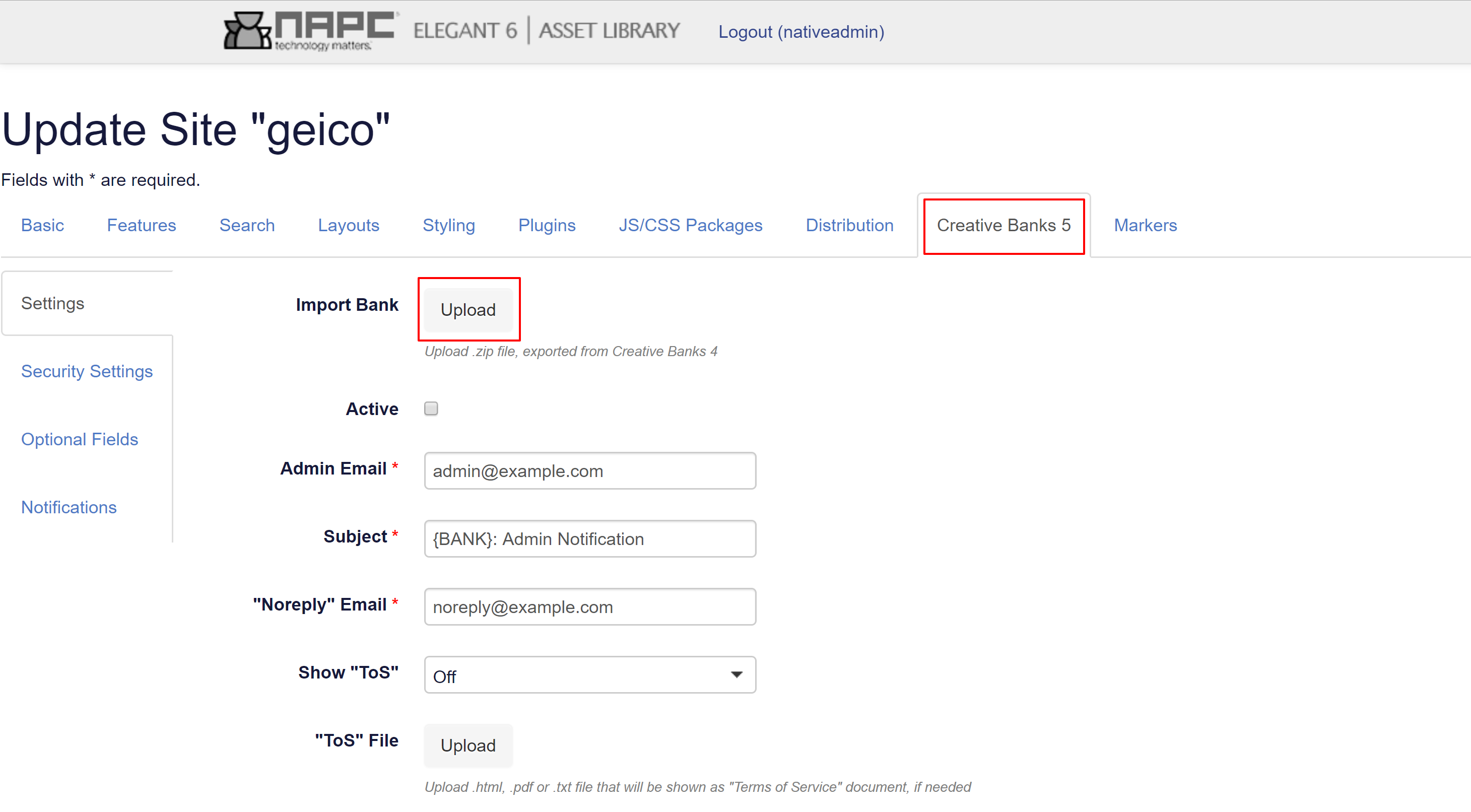
-
Select zip file that was obtained from Creative Banks 4
-
A popup will appear containing a list of banks from Creative Banks 4
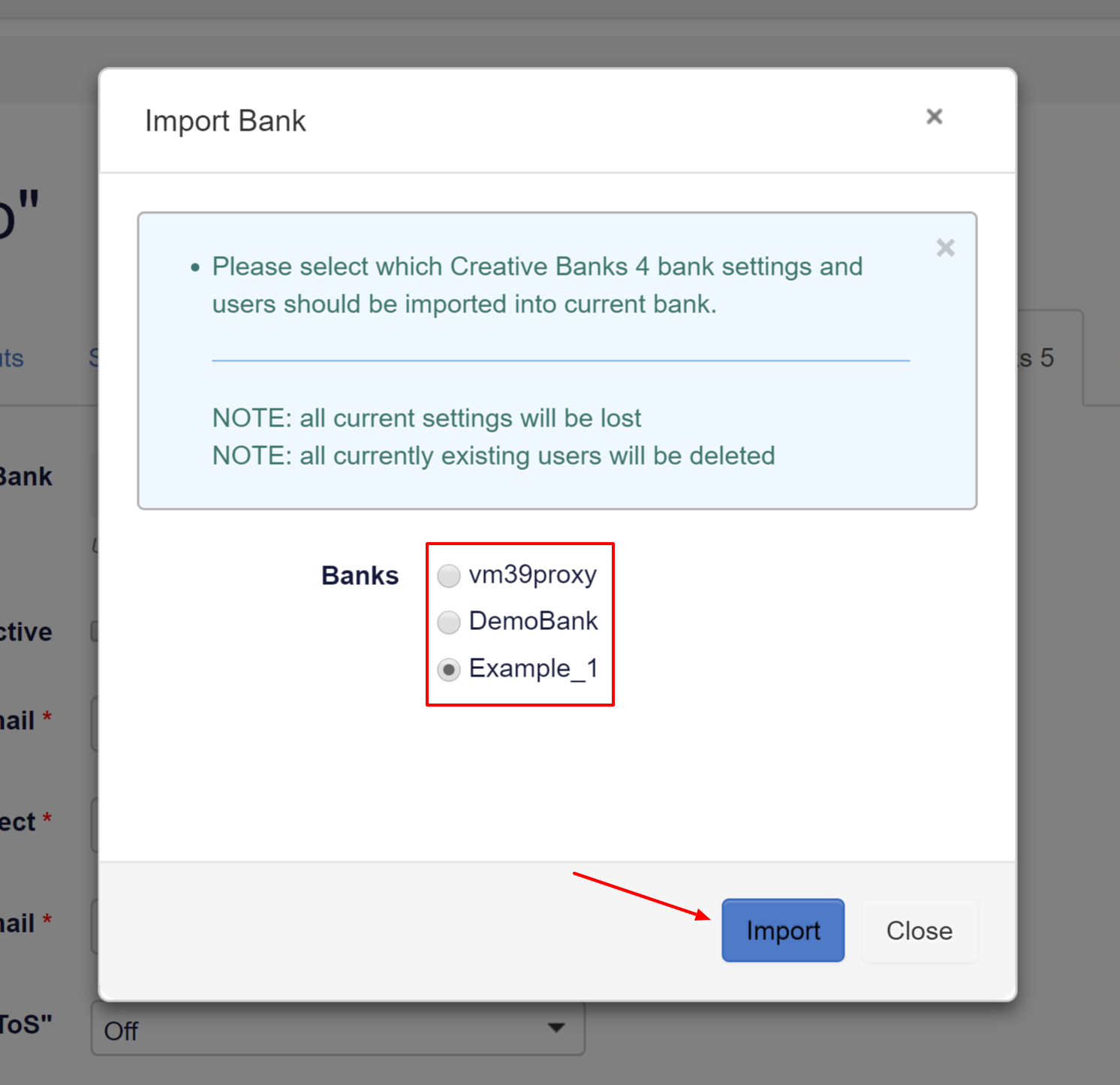
-
Select a bank which you want to associate with current Elegant 6 site
- Click “Import button”
NOTES:
- Make sure that Elegant 6 site is connected to the same Webnative server as Creative Banks 4
- All current bank settings will be lost (overridden) by imported bank settings
- All currently existing bank users will be deleted and replaced by imported bank users (to avoid collisions)
- Bank will become deactivated. You will have to activate it again manually.
- Bank import does not create any Webnative users and does not modify any Webnative settings
- Creative Banks 4 themes are not imported to Creative Banks 5 as CB5 relies on Elegant 6 own themes.
- Activating Creative Banks 5 on E6 site, connected to Creative Banks 4 will disable Creative Banks 4 functionality.
IMPORTANT: Importing data from Creative Banks 4 to Creative Banks 5 does not break Creative Banks 4 workflow. We allow you to run both during the transition period, to make the process as easy as possible. We ask that you migrate off Creative Banks 4 in a timely fashion once you've tested and made sure all is well, since running both for an extended period isn't supported under our licensing standard.